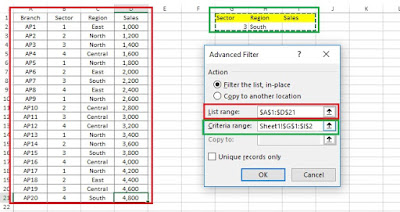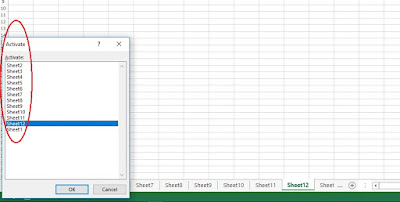#0.00,
Million
#0.00,,
1 comma stands for thousand.
2 commas stand for million.
0.00,, will convert numbers into million format by having leading 0 before decimal and 2 numbers are displayed after decimal. For example 100,000 will be displayed as 0.10. Format as 0.0,, will display 100,000 as 0.1.
The # symbol is a placeholder for optional digits. When a number has fewer digits than # symbols in the format, nothing will be displayed. For example, the custom format #.## will display 1.15 as 1.15 and 1.1 as 1.1 not 1.10.